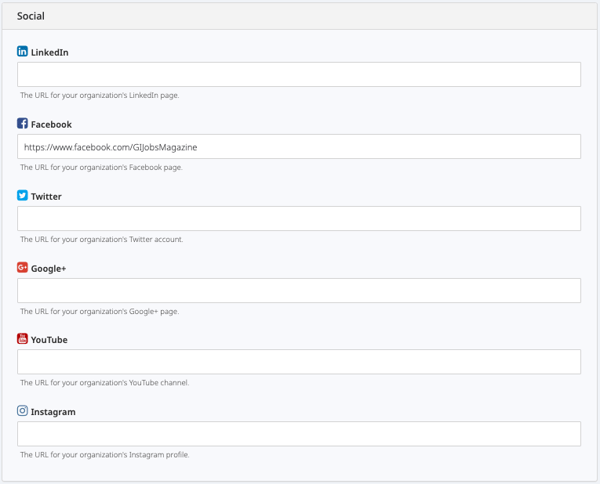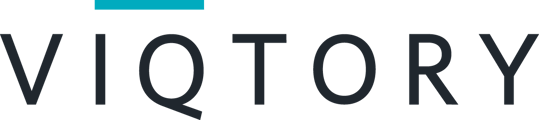Brazen is designed to make creating and editing your booths easy. We have provided some information regarding best practices and recommendations for adding content to your booth.
G.I. Jobs Virtual Career Expo - Control Center
To get started, after logging into the G.I. Jobs Virtual Career Expo (powered by Brazen), you will arrive at the Events Control Center. All of the events you are assigned to will appear on this screen.

Click “Edit Booth” next to your booth on the main screen of the Control Center. Here you can manage booth Settings, Content, Representatives, and Opportunities.

G.I. Jobs Virtual Career Expo - Booth Settings
Booth Type
Make sure that your Booth Type is set to Text Chat.

General Information
Booth Title: The booth title will be displayed in the event lobby and within the actual booth. This will help attendees identify your booth in the event lobby and is usually the name of your organization.
Booth Logo: The booth logo is usually your organization's logo. This will be displayed to participants when they enter the event lobby. This logo will also be displayed within the actual booth. The recommended image size for square logos is 150x150, and the recommended image size for rectangle logos is 600x150. Square logos are recommended!
Booth Image: The Booth Image is the thumbnail image that will be displayed in the lobby, and not in your booth. The recommended image dimensions for the Booth Image is 600x300, and must be a jpg, jpeg, gif, bmp, or tiff file.
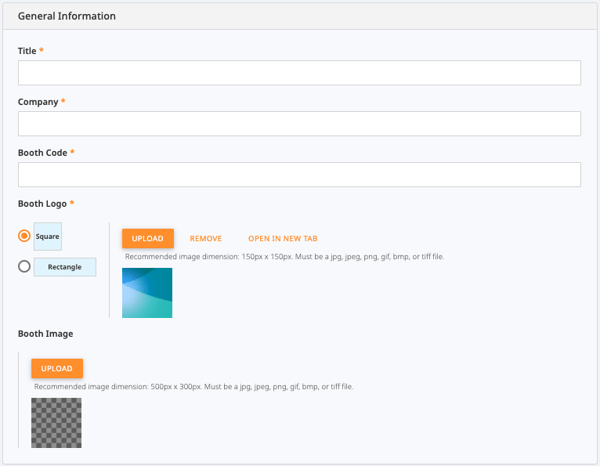
Social Media: The Social section allows you to add links to your organization’s social networks so that participants can further engage with you.