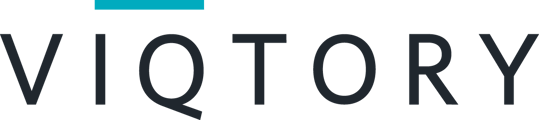Your chat history is accessible for 6 months after the event.
Your chat history is saved in the specific events where the chats took place. To access your chat history from multiple events, login to app.brazenconnect.com/cc. From here you can access all upcoming and previous events you have registered for.
Step 1. Sign Into Your Account
Use the login URL provided in your confirmation email to access the live event. If you can't find the login URL, you can navigate to app.brazenconnect.com/cc to access any previous or upcoming events you have registered for.
You will be prompted to enter your email address and password, and then directed back to the event landing page.
Step 2. Enter Event
After you log into your account you will be presented with a series of screens with event instructions. You can choose to view each screen in succession or skip straight to the event lobby. You can proceed to Step 4 if you choose to skip these instructions at any time.
Step 3. Find the History Icon
When you enter an event you will see a navigation bar on the left side of your page. This navigation bar will always be visible while in an event. This is where you will locate the "History" icon. This icon will always take you to your chat history.
Step 4. Locate Your Chats

Clicking on the "History" icon will take you to this page. This is where you can view the total number of chats that you participated in during the live event. This page will only show the chat history for this specific event.
Clicking on a chat will allow you to see an overview of your encounter. You can view your rating for the representative, their profile, and a booth overview. You can even choose to add a note about the conversation you had.
You can view your chat summary and transcript by clicking on the "Transcript" tab shown above.