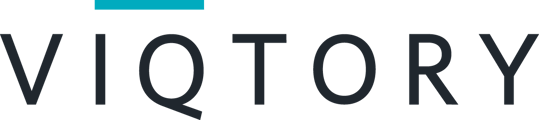Representatives can login to their upcoming event and browse through Registrants using the “Search Registrants” link on their navigation panel.
As soon as a Representative is assigned to a booth for an upcoming event they can login to that event and browse through Registrants using the “Search Registrants” link on their navigation panel.
Search Registrants
The Representative can view each Registrant's answers to registration questions as well as any uploaded documents, such as a resume. The list is updated in real-time and new registrants will appear with a red dot on their profile picture indicating that the Representative has not yet viewed this person's profile.


Filtering the Registrant List
Representatives can also search for Registrants based on their answers to registration questions. Simply select a question and desired answer to see all Registrants who match that answer. Adding multiple filters will return a list of Registrants who meet all selected filters.
- For example, applying a filter for “Jobs of Interest = Account Executive” and “Highest Education Level = Bachelors Degree” would return a list of all Registrants who match both “Account Executive” and “Bachelors Degree”. If a Registrant answered “Account Executive” and “Masters Degree” they would not appear in this search.
- Registration questions like file uploads fields or mobile number can be used as filters as well. In these instances the available answers to filter from are Yes = Registrant completed that field or No = Registrant did not complete that field.

Inviting Registrants to Chat
Representatives also have the ability to invite Registrants to chat in their booth.
To send an invitation, select the appropriate Registrant and click “Invite to Booth” to immediately send them an email invitation. Invitations can be sent at any time before or during the live event. If a Representative is assigned to multiple booths they will have the option of which booth to invite the Registrant to chat in.
Inviting a Registrant to chat in your booth does not guarantee that they will chat with the specific Representative who invited them. Likewise, the Registrant still has the opportunity to chat in any booths that they would like within the event.
Below is an example of the invitation that is emailed to the Registrant. Note - all italicized text is automatically replaced with the corresponding Representative name, Registrant name, company, booth title, event title and event start time.
---
From: Mark Matthews via ACME <notifications@brazen.com>
Subject: ACME is interested in chatting with you
Email Body:
Hi Judy - After reviewing your profile I would like to invite you to chat in the ACME Engineering Jobs booth at the virtual event "University Engineering and IT Online Job Fair" starting at 1:00pm ET on Tuesday, July 7th.
Simply enter the ACME Engineering Jobs booth and click CHAT to be connected. Please note, you may be connected with myself or with one of my colleagues.
We look forward to chatting with you.
Mark Matthews
ACME
---
If another Rep from the same booth has already invited the Registrant, the “INVITE TO BOOTH” button will be disabled for that Registrant. Hovering over the button will display a tooltip with info on which Rep had already invited the Registrant.