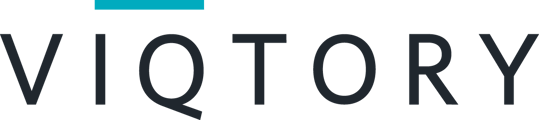Multi-chat allows participants and/or representatives to engage in more than one chat at the same time, greatly increasing the number of potential connections that occur within an event.
Multi-chat is a feature that is enabled for each event by the event administrator.
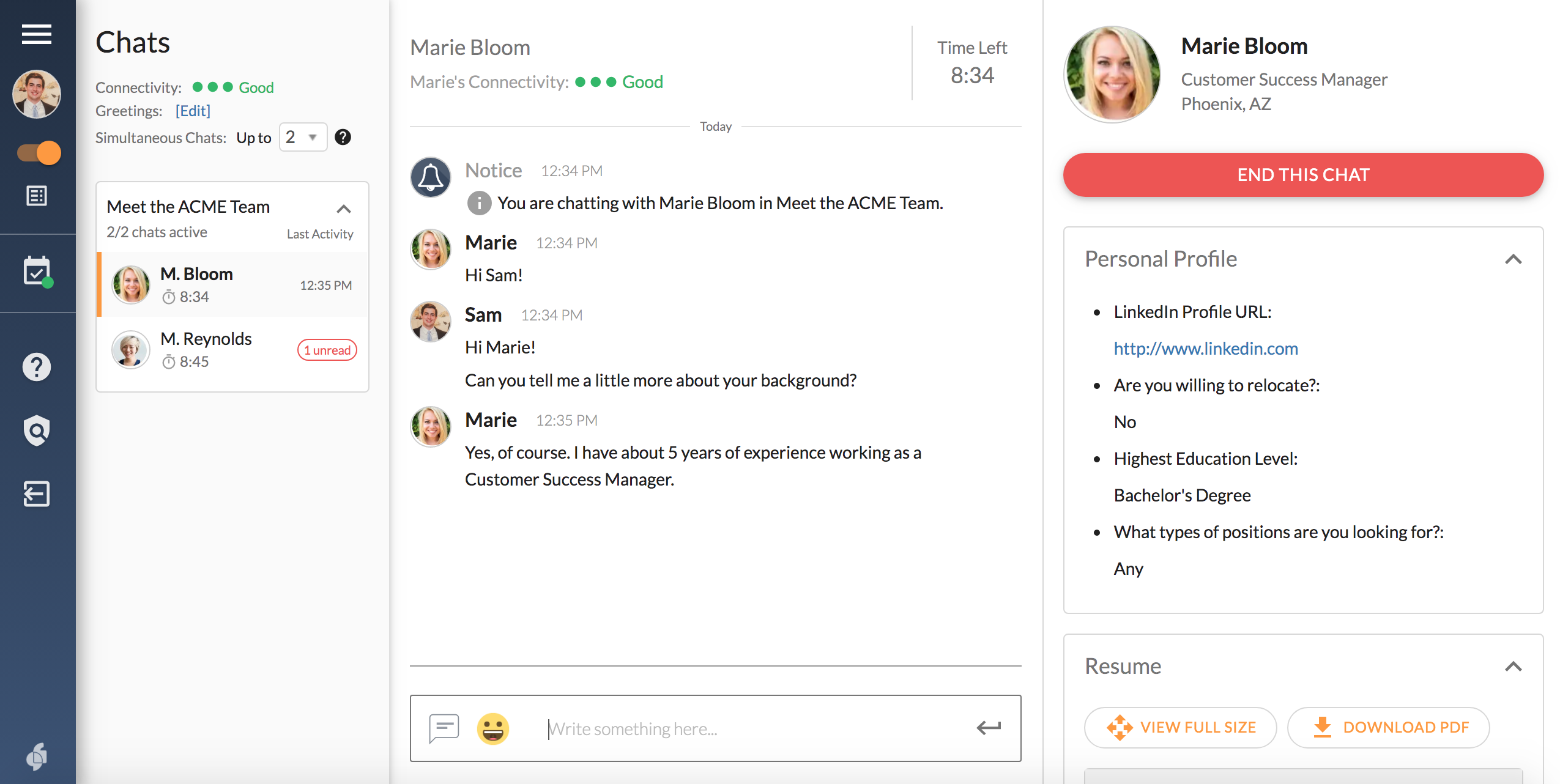
Participants and Representatives can configure multi-chat within the event.
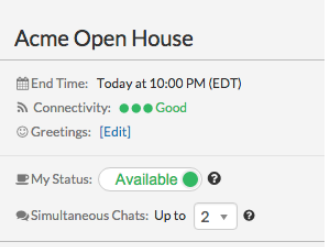 FAQs
FAQs
Can a user control how many chats they participate in?
Yes, an individual event participant will be able to control the maximum number of simultaneous chats they are in, based on their comfort and preference at any given time.
What is the maximum number of chats a user can participate in?
A user will be able to participate in up to 4 simultaneous chats if that option is given.
How do I set a greeting? What placeholders are available within greetings?
To set or edit a greeting, click “Edit” next to greetings in the top-left area of the chat screen. Type your greeting, and then click save. The greeting will be automatically sent when a new chat begins, and will appear on the transcript. Use the below placeholders in your greeting to automatically include the connection’s name or your own email address:
- [theirFirstName] – the other person’s first name
- [theirLastName] – the other person’s lat name
- [myEmailAddress] – your email address
How do I know when I’ve received a new invitation?
When a new chat invitation arrives, it will automatically appear on the screen, regardless of whether you are already engaged in a chat. If you are already in a chat, the new chat will appear on the left sidebar and be marked as "New." Additionally, an audible “ding” will be sounded to notify you of a new invitation if you are not currently on the screen.
 Note: If you do not see the "Simultaneous Chats" option during live chats, multi-chat is not enabled within your event.
Note: If you do not see the "Simultaneous Chats" option during live chats, multi-chat is not enabled within your event.