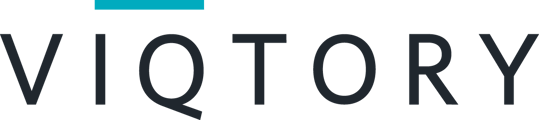Save time in the chat using snippets
Representative must be in a live chat during an event or in Recruiter View in order to use Snippets.
TO USE SNIPPETS DURING A LIVE EVENT
- Send one or more messages to the participant you're chatting with. To add a snippet to your library, simply type out the response or answer that you are frequently typing.
- Hover over the message you want to save and click the + message icon to store it.
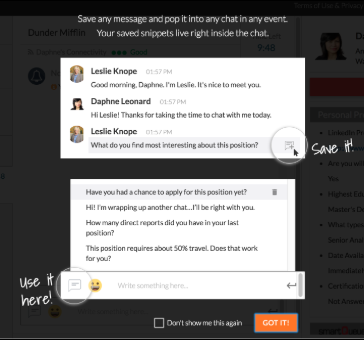
- To access your stored Snippets, click the message icon next to the message input area. If you navigate to your chat box at the bottom of the chat screen you’ll see the same message box to view your snippets.
- To remove a Snippet, access stored Snippets and hover over the one you want to delete. Click the trash can icon that appears.
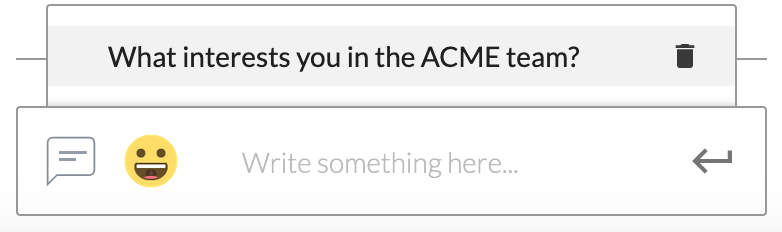
Tip: Each rep can store up to 20 Snippets to access across their events.