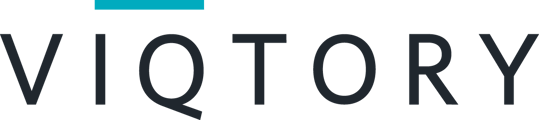You'll need to configure Aggregated Event Measurement in your Events Manager on Facebook and identify your 8 conversion events. To track conversions for your VIQTORY campaign, you'll need to choose our Facebook pixel as one of the 8 events.
To configure Aggregated Event Measurement:
- Go to Events Manager.
- Click the pixel you want to use. (This will be our Facebook pixel)
-
- IMPORTANT❗: To retrieve our Facebook pixel, you'll need to send your Facebook Partner ID to fulfillment@viqtory.com. Once we have your Partner ID, we'll share our pixel with you via Facebook. This will allow you to find our pixel in Ads Manager so that you can add our Facebook pixel as one of your 8 events.
-
- Click the Aggregated Event Measurement tab, which is below the overview graph.
- Click Configure Web Events.
- Read through the introduction screens and click Next.
- Find the domain you want to configure events for.
- Click Verify Domain. If you’ve already verified your domain, you can skip to the next step. If you haven't verified, read our instructions on how to verify here.
-
- Note: Domain verification gives you domain ownership and control to edit event configurations.
-
- Click Edit Events.
-
- Keep in mind that you can configure 8 conversion events at most. Turning on Value Optimization uses some of your 8 conversion events. You can see the number of Event slots filled at the top of the screen as you edit your configuration.
-
- Select your pixel or custom conversion under Pixel / Custom Conversion (our Facebook pixel).
- Choose the event you want to configure under Event Name.
- If you choose a purchase event, you have the option to toggle Value Optimization on or off.
-
- Note: You must turn on Value Optimization in your configuration if you want to use value optimization in your iOS 14 ad campaigns. For optimal performance, events with value optimization turned on should be placed in higher priority slots. Learn more about value optimization.
-
- Select the number of value sets you want to set up under Assigned Events.
-
- The Assigned Events column tells you how many event slots each event configuration is using. For purchase events with value optimization turned on, you can choose how many value set ranges you want under Assigned Events.
The higher the number, the more value ranges you will send with your event. Value sets take up multiple event slots which reduces the overall number of events you can configure. Learn more about value sets.
- The Assigned Events column tells you how many event slots each event configuration is using. For purchase events with value optimization turned on, you can choose how many value set ranges you want under Assigned Events.
-
- Repeat steps 8-11 for all the events you want to configure.
- Drag and drop your events from highest priority at the top, to lowest priority at the bottom.
-
- We use event priority to pick the conversion event to send during a conversion window. We’ll only receive one attributed conversion event per user. Learn more about event priority.
-
- Click Apply.
- Review your event configurations and any impacts on your ads and ad sets. If your changes are correct, click to check the box next to I confirm this information is correct.
- Click Confirm.
Once Aggregated Event Measurement applies, changes to event configurations may impact ads currently running in Ads Manager. You may be impacted in one of the following ways based on the changes you made to your event configurations:
- If you added new events and they don’t impact any ads that are currently running: The changes are applied immediately.
- If you deleted events used in ads that are currently running: Impacted ads and ad sets are stopped and cannot be restarted.
- If you modified events (for example, you reprioritized events or turned value optimization on or off) that are used in ads that are currently running: Impacted ads and ad sets are automatically paused for 3 days. A 3-day pause allows 1 day to attribute an event after a click and between 24 and 48 hours for the event to be reported, which helps minimize data inaccuracies. During this time, updated conversion events aren’t available for optimization or reporting. If your ads or ad sets were paused, you must restart them in Ads Manager after the 3 days is over. Note that paused ads and ad sets won’t restart on their own after the changes are applied.
Keep in mind that because only the highest priority event will be sent whenever a customer takes multiple actions during a conversion window, all other events may report numbers that are lower than expected, even if they are within the 8. These events may still be happening, but they might not reflect in reporting.