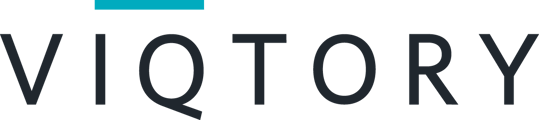The email, forward and schedule a followup functions are found in the rating screen after a chat, or in the chat history under the Follow-Up tab.
Email Function
- Contact the participant to provide them with additional information
- Contact the participant to set up time to chat on the phone or in person
Forward Function
- If the participant should speak with someone else from your team that is not available, you can send their information to the appropriate person(s)
- If the participant should speak to the next person in the hiring process, you can send their information along to the appropriate person(s)
- If your team needs to see all of the conversations from the event, send the participant's transcript and profile information along to a central email or multiple emails
History
To save time during the live event, you can wait until you after the event to follow up with participants. To follow up after you have completed and rated a chat, click "History" right below the Lobby tab on the left hand corner of your screen when you are not in a chat.
You will see a list of all participants you chatted with. Once you select a participant, you will see Follow Up in the upper right hand corner. When you select it, you will have the option to email the participant directly or forward their information along to a colleague.
Your chat history is accessible for 6 months after the event. Your chat history is saved in the specific events where the chats took place. To access your chat history from multiple events, login to app.brazenconnect.com/cc. From here you can access all upcoming and previous events you have registered for.